Teams¶
The Teams view details all currently active teams for the account. Each team is equipped with a unique URL that is used for activating the products.
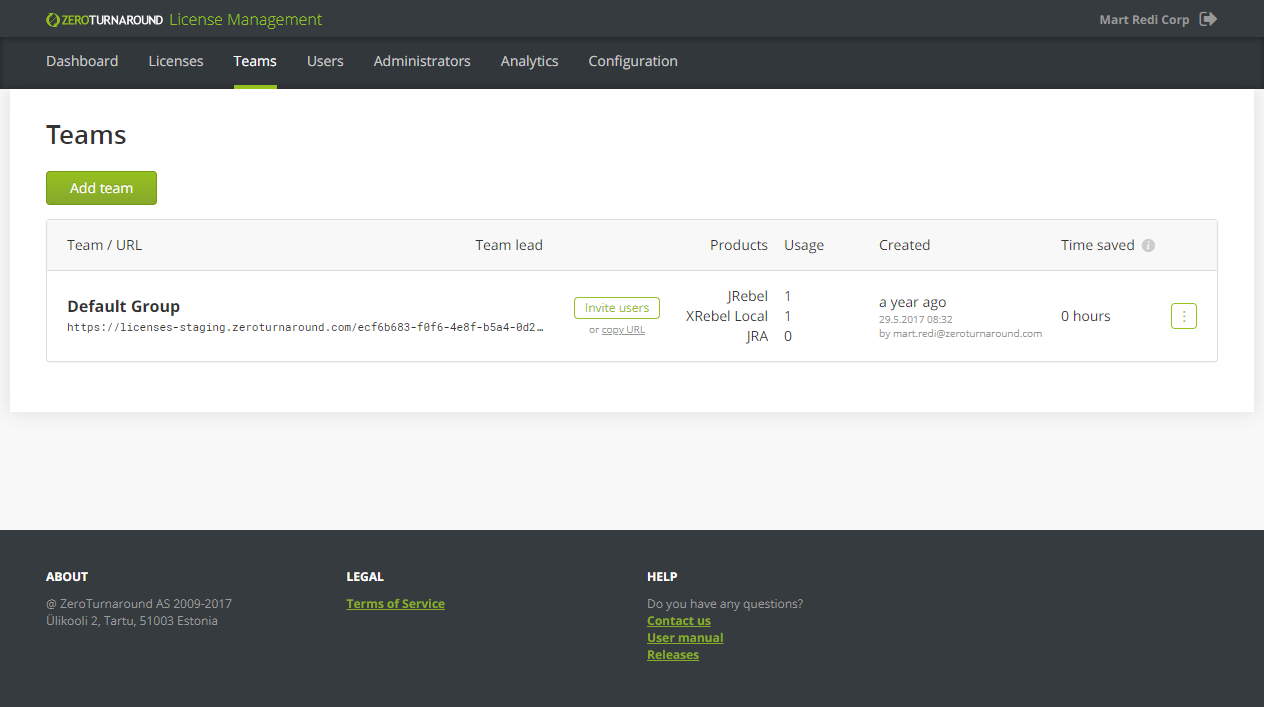
The Teams view section contains the following information for every team:
Team name – the name given to the team.
Team URL – A token for activating products available for the users in the team.
Team lead – the email address of the person managing this team. If not specified the team is managed by account administrator(s).
Products – which products are available for activation using this team.
Usage – what products and how many seats are activated using this team.
Created – team creation date and administrator who created it.
Time saved – indicates how much time JRebel has saved in this team over the last 30 days.
Redeploy time – the default redeploy time for this team in seconds.
… – team’s context menu. Press Edit team to open team editing options. Press View users to see all users in this team.
Team lead¶
Team lead is an administrator who can only manage teams assigned to them. Team lead can invite and block users, see analytics, change the teams name and default redeploy time for assigned teams. Team lead is not able to edit configuration, manage administrators, change seat limits of a team, create or delete teams etc.
Default redeploy time¶
Setting a default redeploy time for a team changes the JRebel default redeploy time to the set value for users of this team. If the user has set a custom value from their JRebel client, it will not be overridden by this value. Changing this value acts retroactively to all the statistics gathered for users in this team.
Adding teams¶
Press Add team.
Specify the team name.
Add a team lead email. Adding a team lead is optional. If you do not wish to add a dedicated team lead, select the option I want to manage the team myself.
Edit product limits for the team:
JRebel enabled – Determines whether this team allows access to the JRebel seat pool. Limit to X seats (unfilled by default) allows setting the maximum number of JRebel seats available for the team. This option is enabled by default.
XRebel enabled – Determines whether this team allows access to the XRebel Local seat pool. Limit to X seats (unfilled by default) allows setting the maximum number of XRebel Local seats available for the team. This option is enabled by default.
Set the default redeploy time for the team (unfilled by default).
Press Add team to add the new team.
Note
Setting a seat limit determines the maximum seats available for the team. Doing this does not pre-allocate the desired number of seats to the team.
Inviting users to teams¶
Press Invite users next to the desired team name to invite users into this team.
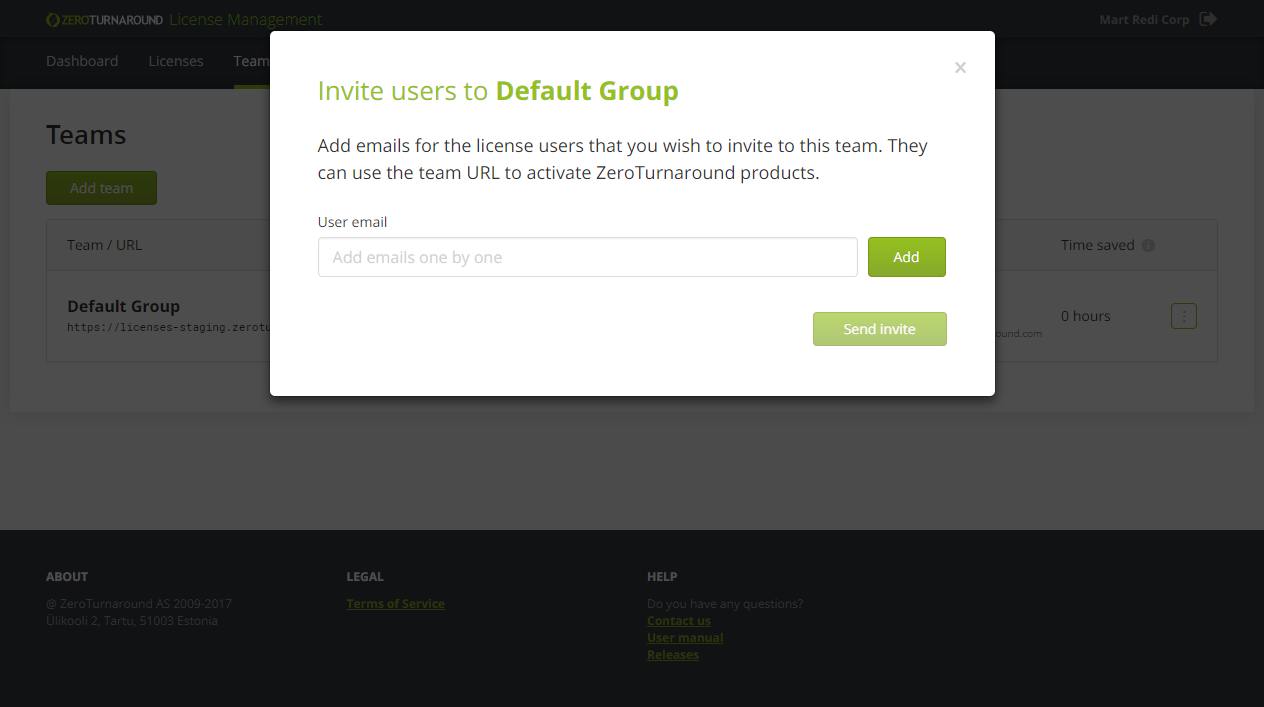
Enter user email addresses to invite users to the team. Press Add to add an email address to the invitation. When ready, press Send invite to send the invites to the emails specified.
You can review the pending invites by pressing the … action menu next to the team name and selecting View users.
The users will receive an email with product installation and activation instructions together with the team URL to activate.
Editing teams¶
Locate the team you wish to edit.
Press the … context menu and press Edit team.
Perform the desired modifications to the team settings.
Press Save changes when done.
Deleting teams¶
Locate the team you wish to delete.
Press the … context menu and press Edit team.
Press Delete team in the lower left corner of the editing dialog.
Confirm by pressing Delete.
Warning
Deleting a team will immediately revoke product access for any users who have activated products with the corresponding Team URL.
