Administrators¶
The Administrators section provides an overview and management for all administrators added to your account.
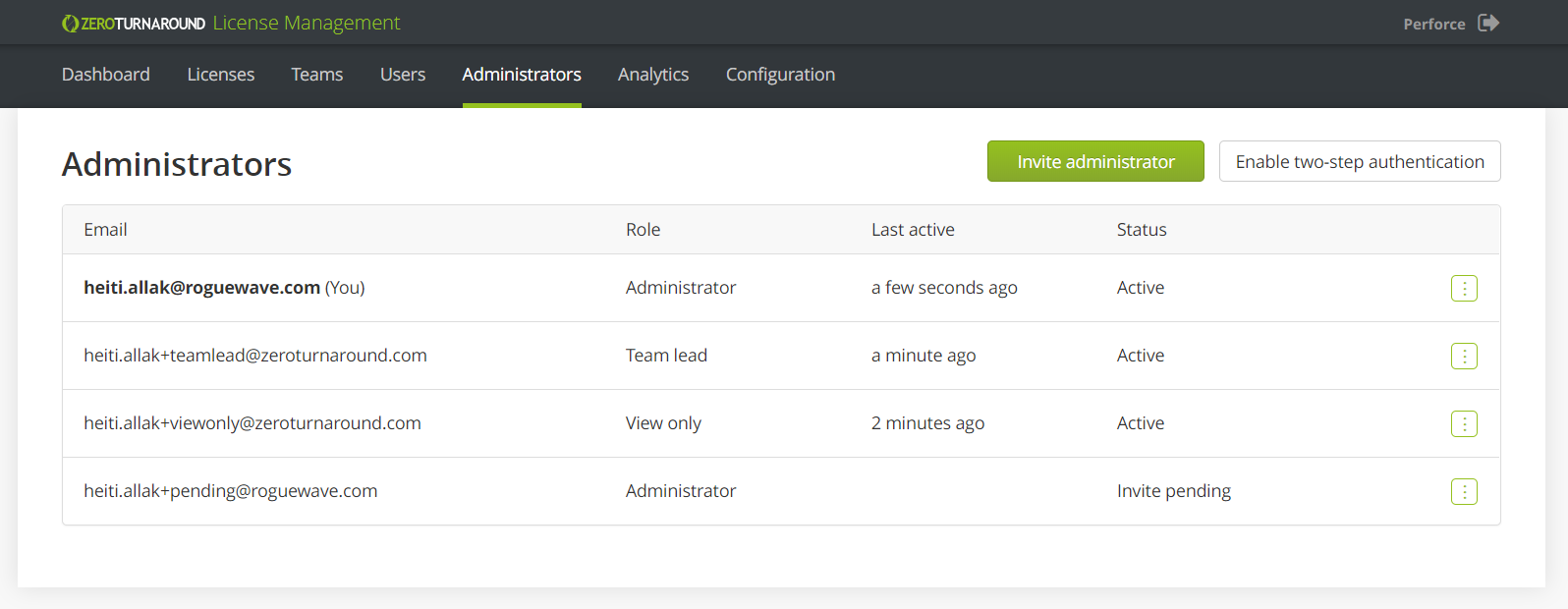
Inviting administrators¶
To add new administrators to the account:
Press Invite administrator.
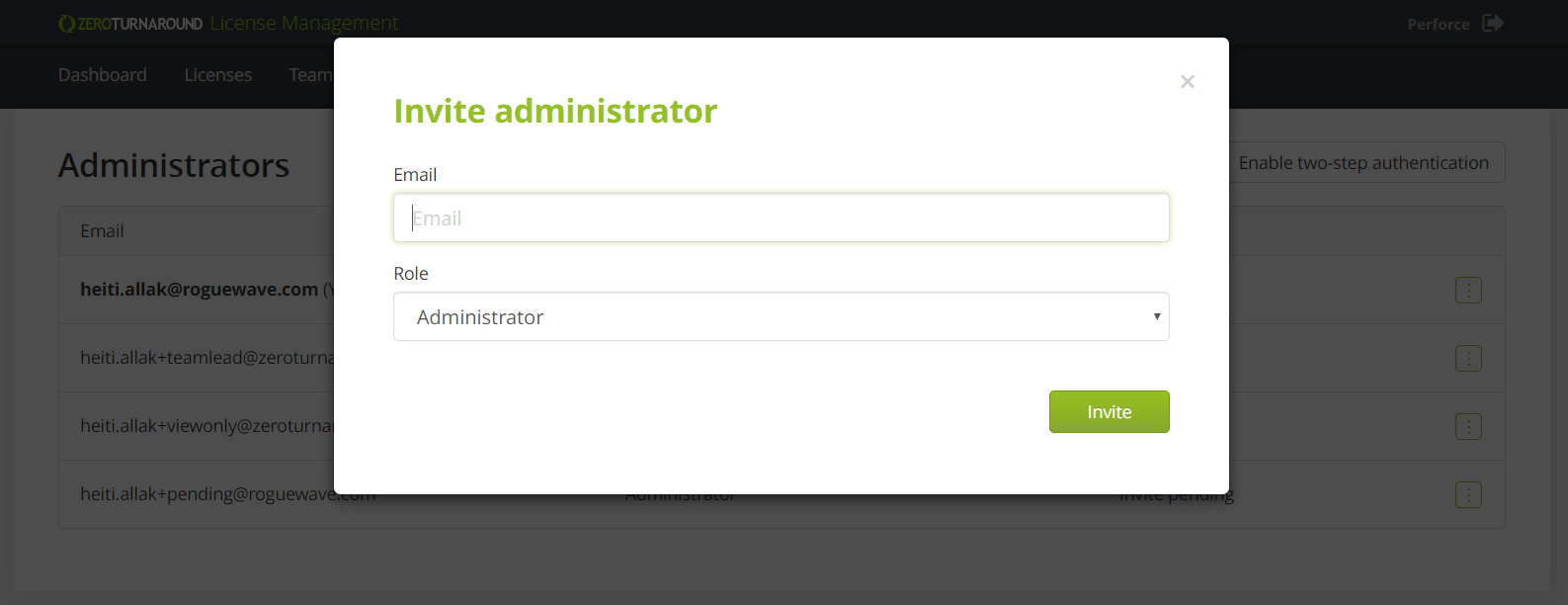
Specify the desired administrator email address.
Choose an appropriate role for the administrator.
Press Invite.
This will generate an email invitation and send it to the email address entered. The new administrator needs to activate their Rebel Licenses account by clicking the invitation link in the email.
Note
View only administrators are unable to make any changes to your account. They can view all licenses, users, administrators and analytics.
Managing two-step authentication¶
To enable two-step authentication for all Rebel Licenses administrator logins, press Enable two-step authentication. Once enabled, every login attempt has to be verified by clicking the login link, emailed to the address associated with the user trying to log in. To disable two-step authentication, press Disable two-step authentication. You will be asked to confirm this command.
Changing roles¶
When needing to limit or grant more access to an administrator, you can change their role.
Locate the administrator.
Press the … context menu and press Change role.
Choose the desired role from the dropdown.
Press the Save button.
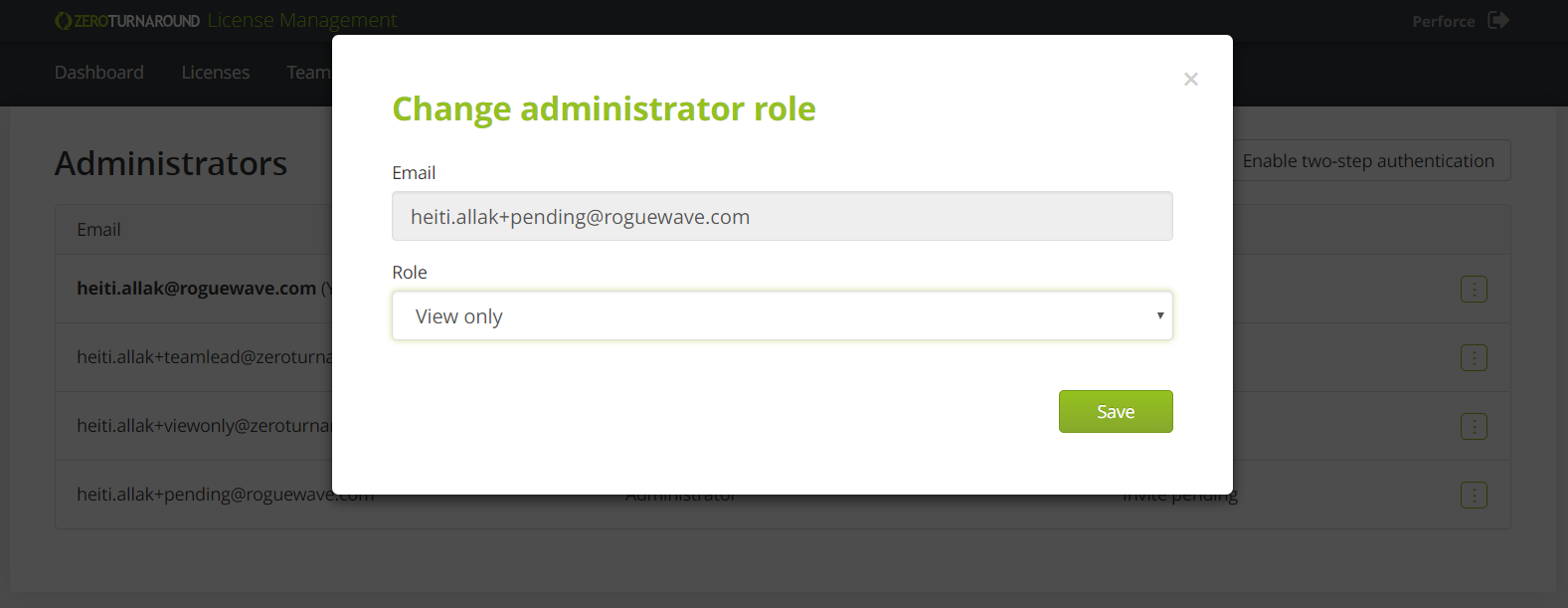
Blocking administrators¶
To block an administrator, press the … context menu and then Block. You will be asked to confirm this command.
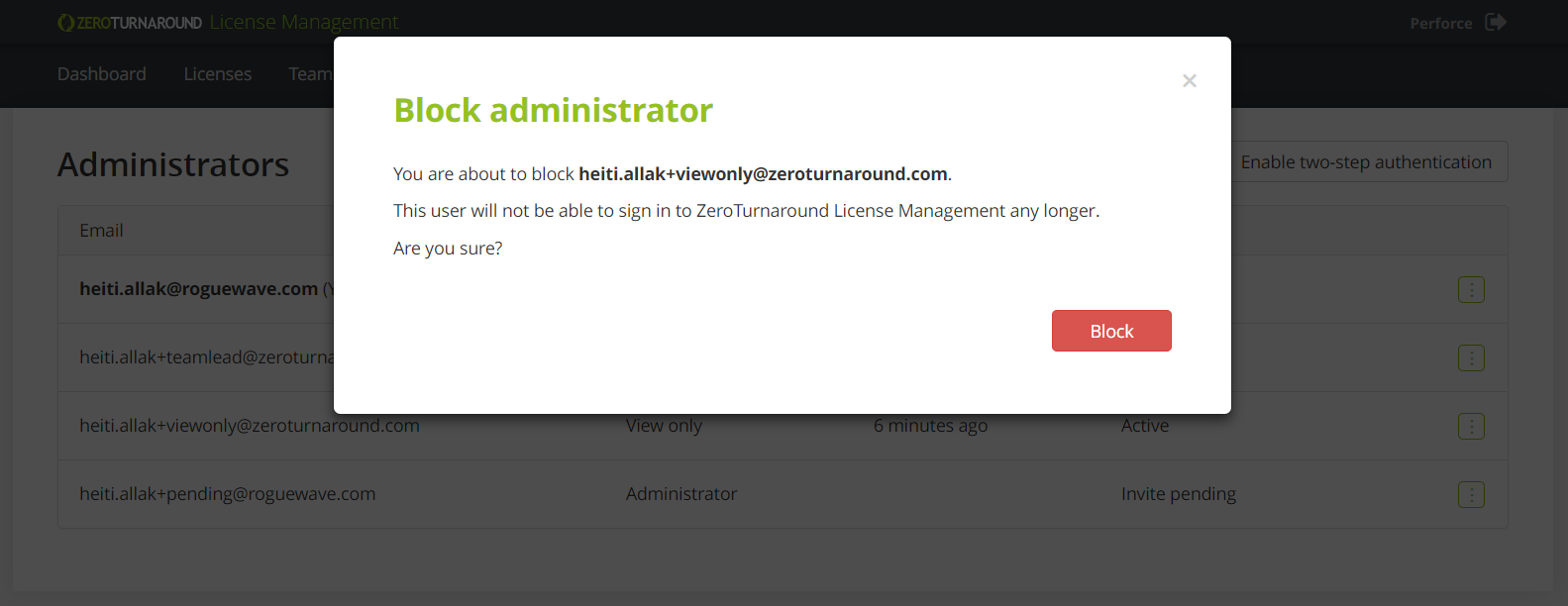
This will immediately restrict all access for the administrator. To unblock an administrator, press the … context menu and then Unblock.. Note that the currently logged in administrator cannot block itself.
