Troubleshooter¶
Please let us know if you encounter any problems. You can contact our support team directly via the email link on the Customer Support page.
Please be prepared to include log files relevant to your support case.
Sending logs¶
When resolving Rebel Licenses On-Premise problems, Perforce support might ask you for the Rebel Licenses On-Premise log files. This can be done quickly from within your Rebel Licenses On-Premise instance.
Open Help&Support. You will be presented with the following Report a problem view:
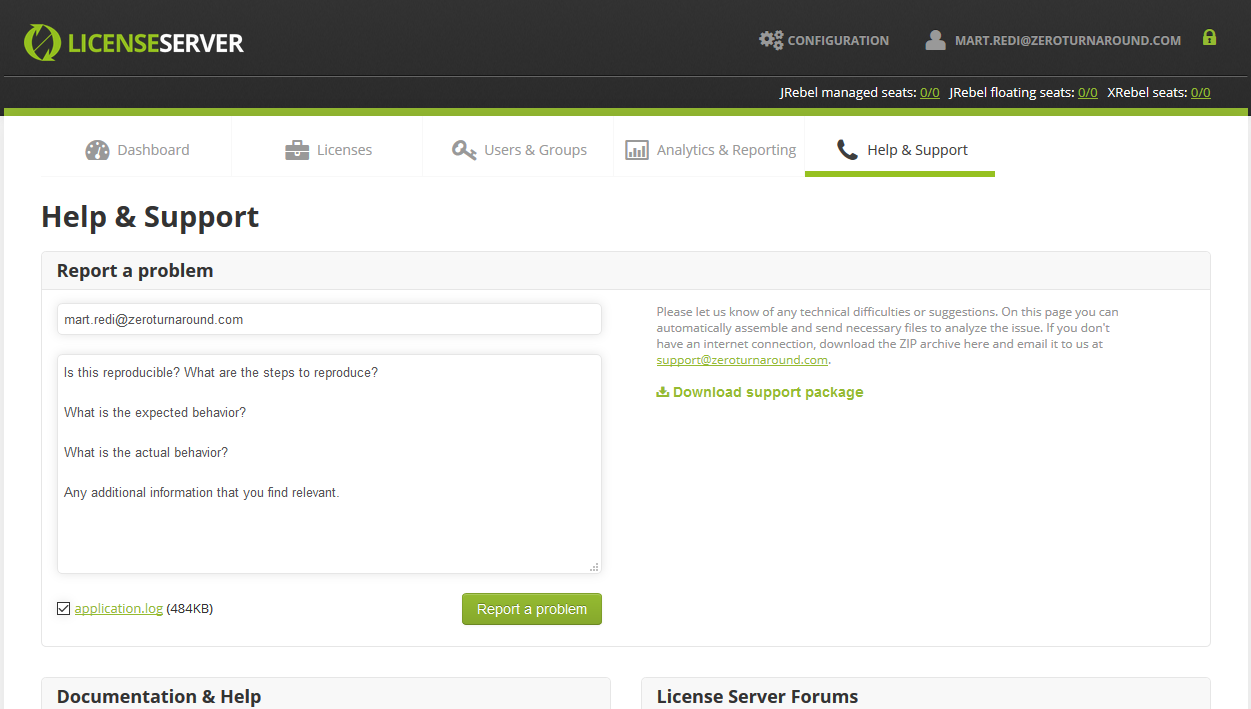
Provide your email. This is pre-filled with the current account email.
List as much information regarding the nature of the problem as possible.
Review the log files that are attached to the support ticket. All logs are included by default. Click any log file name to review its contents.
Press Report a problem!
Perforce support will get in touch with you as soon as possible.
Client cannot connect to the server!¶
Things to check up on:
Is your server up? Is there a network route from your machine to the server?
Relevant test: take away the last part of your team URL to get the root address of your Rebel Licenses On-Premise. Copy and paste it into your browser and verify whether you can access Rebel Licenses On-Premise GUI. When yes, the server is probably all good and you should focus on your client configuration or the network between the client and the server.
Can you connect via the command line?
Locate your jrebel.jar file. If you are using JRebel via an IDE plugin, it is probably somewhere among the files of your specific IDE (for Eclipse, it is in the plugins folder).
Open a command line, navigate to the folder that contains your jrebel.jar, execute
java -Drebel.log=true -Drebel.license.url=<GROUP_URL> -Drebel.license.email=<YOUR_EMAIL> -jar jrebel.jar -license. What did it say? Connecting successful?(Here
<GROUP_URL>is the Team URL from your Rebel Licenses On-Premise GUI).If the connection succeeded from the command line, you can be sure there’s nothing wrong with the Rebel Licenses On-Premise or the network route. You should probably just improve your IDE configuration.
If connecting to the server using a command line did not succeed, and if you decide to turn to Perforce support, please send us the log file produced by running that previous command.
Do I need to configure a proxy?
If you have a proxy between your client and the Rebel Licenses On-Premise, configure it via your IDE configuration wizard.
My Rebel Licenses On-Premise instance is slower than what would be acceptable!¶
Make sure that the database file (default location $LS_HOME/data/db/db.h2.dh) is not scanned by a virus scanner. This can be a major reason for sluggishness. Virus scanning this file is pointless, it is read as data and not interpreted.
Have you read through the section about compacting the database?
