Installation and setup¶
Installation¶
Installing Rebel Licenses On-Premise¶
Contact support using the web form or the email link on the Customer Support page.
Rebel Licenses On-Premise is available in two distributions:
Note
When possible, use the installer application to install Rebel Licenses On-Premise.
(Recommended) The installer application is a Java application for the reliable installation or upgrade of Rebel Licenses On-Premise.
(Legacy) The zip archive contains a bare installation (the previous standard distribution method).
(Recommended) Installing via the installer application¶
As of Rebel Licenses On-Premise 4.0.0, the installer application is the recommended and most reliable way to install or upgrade Rebel Licenses On-Premise. It is recommended that you use the same Java installation to run both the installer application and Rebel Licenses On-Premise. The required Java version is the same for both.
To install Rebel Licenses On-Premise, run the following command and replace <license-server-install-directory> with your chosen installation location:
$ java -jar ls-installer-4.0.0.jar --new <license-server-install-directory>
If the directory does not exist, it will be created. If the directory exists, it must be empty.
Upgrading via the installer application¶
Carefully shut down the existing version of Rebel Licenses On-Premise. See Polite shutdown.
To upgrade an existing version of Rebel Licenses On-Premise, run the following command and replace
<license-server-install-directory>with the location of your current Rebel Licenses On-Premise installation:
$ java -jar ls-installer-4.0.0.jar --upgrade <license-server-install-directory>
When you upgrade an existing version of Rebel Licenses On-Premise, the previous version will be left behind intact.
If the installer application shows any warnings related to the Java version, confirm that the configured Java version meets the minimum JDK requirements.
(Legacy) Installing via the zip archive¶
Unpack the zip archive contents to a folder where the user has read and write permissions.
Ensure that your Java version is compatible with the new version of Rebel Licenses On-Premise.
Upgrading via the zip archive¶
Back up the database.
Carefully shut down the existing version of Rebel Licenses On-Premise. See Polite shutdown.
Copy the “config” and “data” directories to the install directory of the new version of Rebel Licenses On-Premise.
(Optional) Rename the folders so that the new Rebel Licenses On-Premise install directory takes the old name. This may be necessary with autostart scripts of services.
Start Rebel Licenses On-Premise.
Downloading the binary package¶
Download the latest Rebel Licenses On-Premise binary distribution here.
Starting the application¶
Rebel Licenses On-Premise requires at least Java 17 to operate. For other system requirements, please refer to the FAQ. Rebel Licenses On-Premise functions as a standalone web application. To start the application on the foreground, run:
$ bin/license-server run
You can also specify a custom port or context path:
$ bin/license-server run -Dhttp.port=9000 -Dapplication.context=/license
Note
On Windows you need to surround arguments containing = with quotes, e.g. "-Dhttp.port=9001".
If you want to start the server on the background, use the start command instead. This is useful for adding to the OS startup scripts.
$ ./bin/license-server.sh start
Opening the web application¶
Rebel Licenses On-Premise runs on port 9000 by default. Point your browser to http://127.0.0.1:9000 or localhost:9000.
Activating the product¶
Fill out the activation form and press Activate. Rebel Licenses On-Premise will contact our servers and activate the product.
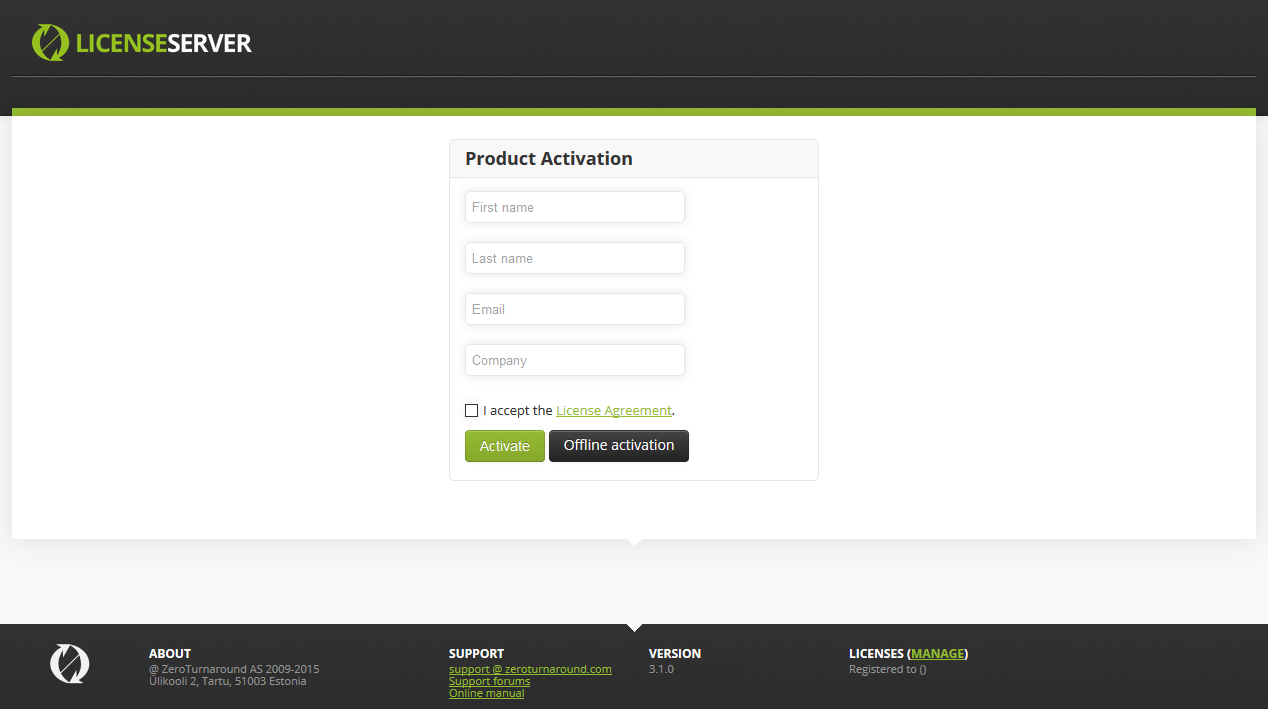
If your Rebel Licenses On-Premise instance is isolated from public internet, you can use offline activation. Press the offline activation button to open the offline activation form:
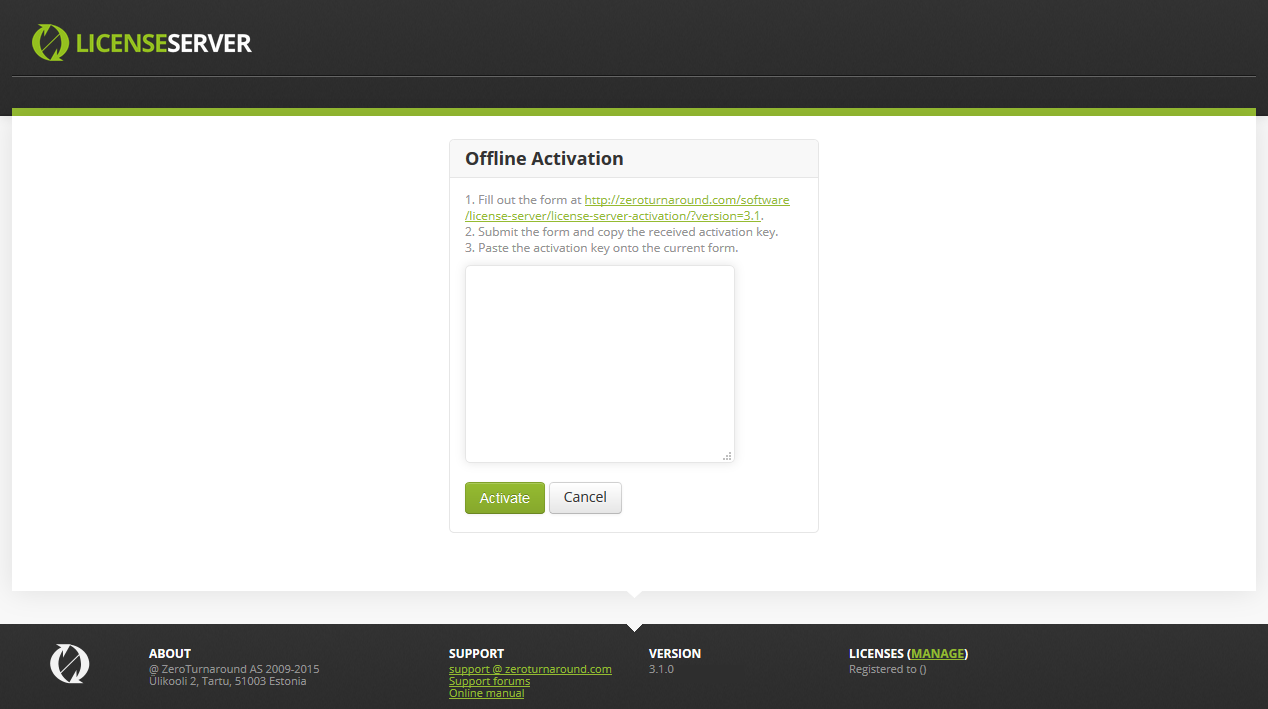
Use another device with internet access to access the offline activation form. After completing and submitting this form, you will receive an offline activation key. Paste this key into the offline activation form on the machine running Rebel Licenses On-Premise and press Submit. The server instance should now be activated.
Upon success, you will be presented with the option to create the first administrator account.
Creating an administrator account¶
You need to create the initial administrator account to continue. This first account comes with all the relevant permissions set automatically. If necessary, you can create a more selective authorization scheme later on.
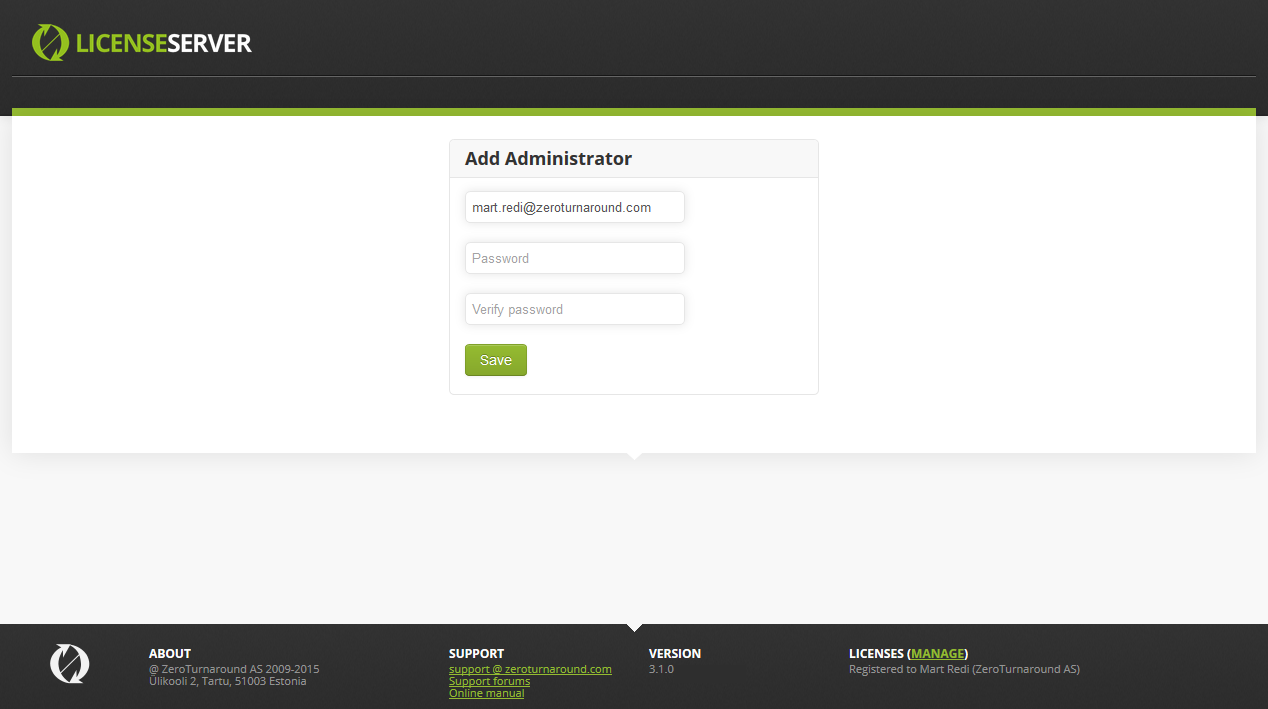
Once logged in, you will be presented with the default Dashboard view.
Importing a license¶
To finish the setup process, import a license.
Shazam! You are now good to go!
Installing Rebel Licenses On-Premise as a Windows service¶
Rebel Licenses On-Premise can be run as a Windows service. To install the service, please execute the following command (administrator privileges on your device are required).
> bin\service install
To specify custom JVM arguments (context path, port or log level) when running as a Windows service, append these to the install command. Note that you need to surround the JVM arguments containing equal signs (=) sign with double quotes ("). Here’s an example:
> bin\service install "-Drebel.ls.loglevel=debug" "-Dhttp.port=9001"
To manually start the service from the command line, use this command:
> bin\service start
If you need to edit the service’s JVM arguments later on, you need to stop, reinstall and restart the service:
> bin\service stop
> bin\service uninstall
> bin\service install "-Drebel.ls.loglevel=debug"
> bin\service start
When Rebel Licenses On-Premise fails to start as a service, but does start up using the command line scripts, check the log file in the logs folder. One possible reason can be that your system environment variables (as opposed to your user environment variables) do not include java.exe in PATH (when started as a service, Rebel Licenses On-Premise is started in the system environment).
Using an Ubuntu Upstart script¶
When using Ubuntu, it is convenient to configure Rebel Licenses On-Premise to automatically start up during system boot. Here’s an example of the script to implement this. Customize this according to your needs and store it under /etc/init/ (for example as file /etc/init/license-server.conf).
description "Start/stop Rebel Licenses On-Premise service"
author "John Smith <john@example.com>"
start on runlevel 2345
stop on runlevel !2345
setuid johnsmith
chdir /opt/license-server
exec java -Dhttp.port=8999 -Drebel.ls.logfile=/var/log/license-server/license-server.log -jar /opt/license-server/lib/license-server.jar > /var/log/license-server/license-server.out 2>&1
Be aware of the prerequisites for this script to work:
User
johnsmithhas to exist.Rebel Licenses On-Premise has to be extracted into directory
/opt/license-server.Directories
/opt/license-serverand/var/log/license-serverhave to be writable for userjohnsmith.
Polite shutdown¶
These are the polite ways to shut down Rebel Licenses On-Premise. This ensures that there is no danger of corrupting the database and that the database compact procedure has a chance to run. Rebel Licenses On-Premise can be politely shut down using:
the script command
./bin/license-server.sh stop(or on Windows,bin\license-server.cmd stop),kill -15 [PID](but only if really, really necessary).
Calling kill -9 for the process or yanking the power chord is not considered a polite shutdown! Doing this can corrupt your data, so use this at your own risk! Additionally, the customer side system administrator is expected to take care of regular database backups (unless you don’t care about your data and are willing to recreate the accounts – if the database should become corrupt due to an incident).
